Refunds and Credits
on the Admin Portal
Henry
Last Update 3 jaar geleden
No matter what kind of credit or refund you wish to give, the first step is always to create a credit on the family's account. This is sort of like "store credit" - They will be able to use this credit to pay for any registration in any current or future seasons, and it never expires.
If withdrawing a player
If you've created one or more Withdrawn programs as described in our season/program setup guide, go to the Family's profile page and click Modify Registration next to the player's registration, then move the player to the Withdrawn program. This will automatically create a credit.
Otherwise...
Go to the Family's profile page and click Family Financial to go to their financial ledger. Find the invoice that you would like to apply a credit to, and click the Admin Credit button on it. This will bring up a window where you can choose how much to credit them, and what kind of credit to apply. A "Checked out" credit will be applied to the invoice immediately, so it cannot be turned into a refund later. A "Not checked out" credit will not immediately affect the family's balance, instead they will be able to use it for a future registration, or you will be able to refund it back to their credit card.
Optional: Use the credit to refund the family
To actually refund a family so they receive the funds back to their card, you will first need to give them a Not Checked Out credit as described above. Once you have done this, you will see the credit as a "Not checked out" item on their Financial ledger.
Under this credit, you will see a button called On-File Refund. You can use this button to process a refund in the amount of that credit.