Build Schedules
on your Team Website
Henry
Last Update 3 jaar geleden
Note: This article only applies to clubs using our full Team Pages suite of features. Schedule building is not available on websites without the Team Pages suite.
Welcome to the all-new AdminSports schedule-building experience! You can now build schedules directly on-site via the handy little AdminSports menu at the top of the page. The steps are even numbered in the order you should do them.
1. Review programs
You will be brought to the list of all your programs. To build a schedule for that program, simply choose Yes for Build, and Default for schedule. Click Submit to save your selection.
2. Set Home Fields
On this page, you can select a home field for each team. It's completely optional—if you don't choose one, the system will assign one based on what's available.
3. Build Sections
You will see the sections in the programs you've selected. If you select Yes to build that section and hit Submit, you will see it has changed to say "The section exists".
4. Set Build Details
Here's the real meat of the scheduler - Choose game start times and end times, a duration (in minutes), and select which fields you'd like to use.
5. Build Games
Here, the system will let you know if there are any errors in the data you've submitted. If everything looks good, you'll see "Good Section", and a selection to build the games. Click Submit, and ta-da! Your schedule is built!