Editing your layout
on your Club Website
Henry
Last Update vor 5 Jahren
Your website is arranged into regions with blocks in them. Regions include your header, your main content area, sidebar(s), the footer, and a few other regions in between. You have full control of which blocks go in which regions. For example, if you want your slideshow to be front and center, you could move the slideshow block out of the "sidebar" region and into the "main content" region.
Simply go to the edit menu and select Move Blocks, and you'll get the full list of which blocks are in which regions. It might surprise you how long this list is, but that's because it shows all the blocks that could possibly show up on any page, even disabled blocks.
Sidebars: Left, right, or none?
Sidebars, just like any other region, will automatically disappear if there are no blocks in them. For example, if you didn't want any sidebars at all, you'd just have to move all the blocks out of the sidebars and into somewhere else (like the main content area), and then your main content area would take up the full screen. It's up to you!
Different blocks on different pages
By default, most blocks show up on every page. But you can tell a block to not show on certain pages, or only show on certain pages. (For example, you might want a certain calendar to only show up on one team's page.) To do this, click the pencil icon in the corner of the block and choose Configure Block.
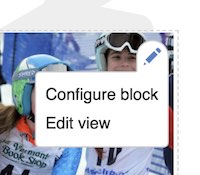
On the Configure Block page, scroll down to the "Pages" tab (pictured below) and you'll see an area where you can list the pages to either hide it from or show it on.