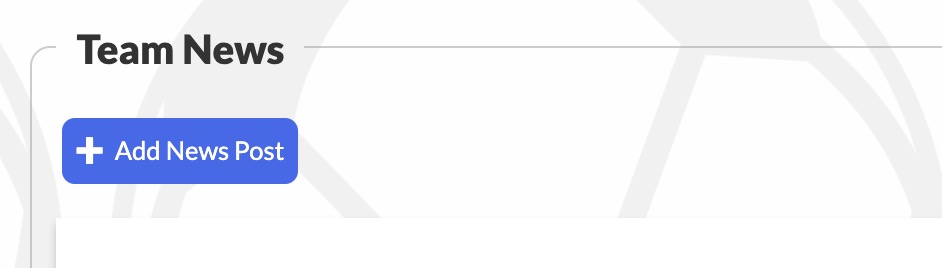Using Team Pages
for Coaches using Team Pages
Henry
Last Update hace 4 años
How do accounts work?
If your website uses Team Pages, you may notice there is no place to reset or change your password or email address. That's because your account information is pulled directly from the Admin Portal - you will use the same email and password in both places.
If you want to change or reset your information, you will do it on the Admin Portal—that's the "master" version of your account. Within hours, the changes will sync over to your team website.
Getting ready for the season
Before the season begins, make sure the team is marked as Active on the Admin Portal's Team Management page. Only the teams that are marked as Active on the Admin Portal will sync to your club site.
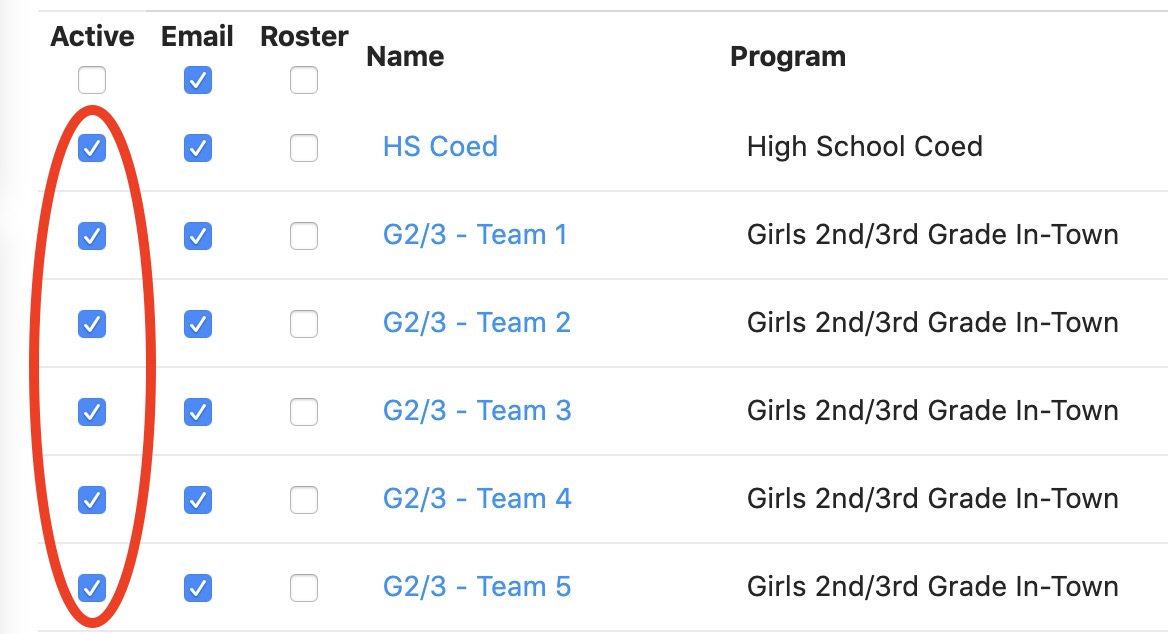
Team roster
Before each season, all teams marked as "active" for the upcoming season on the Admin Portal will be automatically synced to your website's Team Pages, including roster and player information! Since your roster and all player information is directly pulled from the Admin Portal, you can't update your roster on your Club Site. You'll make changes to your roster on the Admin Portal, and within hours the changes will appear on your club site as well.
Team contacts
Apart from all the players on your Team Roster, you can also manually other related "Team contacts"—family, coaches, and anyone else who isn't technically on the team but will still be able to use the Team Pages and communication features. Coaches and Asst. Coaches will see an "Add Team Member" button on their Team Page.
Communicating with your team
Communicating with your team has never been easier. At the top of your Team Page you may see some or all of these buttons, depending on your role and which features your club requested:

You can also create a new Team News post by scrolling down to the Team News section. When writing a post, you can set it to be public or private (viewable by loggin-in members of your team, but not by the general public.)