How to Download the AdminSports App on an Android
Meghan Esposito
Last Update há um mês
The AdminSports app helps you stay organized and connected with your team or league—right from your Android device. Follow the instructions below to download and install the app from the Google Play Store.
1. Unlock Your Android Device
Ensure your device is powered on and connected to the internet via Wi-Fi or mobile data.
Locate and tap the Google Play Store icon on your Home Screen or in your app drawer.
Tap the search bar at the top of the screen.
Type in AdminSports and tap the search icon or hit Enter.
Look for the app published by AdminInternet. with the official logo.
Tip: Double-check the publisher name and reviews to make sure it’s the legitimate app.
Tap the Install button.
The app will begin downloading and automatically install once complete.
Once installed, tap Open from the Play Store or locate the AdminSports icon on your Home Screen or app drawer.
Launch the app and log in using your AdminSports credentials to start managing your team or league activities.
Can’t find the app? Ensure the Google Play Store is updated and that you're searching for “AdminSports” without typos.
Download stuck? Restart your device and check your internet connection.
App crashing? Try uninstalling and reinstalling the app, or check for device software updates.
If you need assistance, reach out to AdminSports Support at [email protected].