How to Download the AdminSports App on an iPhone
Meghan Esposito
Last Update 2 maanden geleden
The AdminSports app makes it easy to manage team schedules, communicate with coaches and players, and stay updated on league activities—all from your iPhone. Follow the steps below to download and install the app from the App Store.
1. Unlock your iPhone
Make sure your iPhone is turned on and connected to Wi-Fi or a cellular network.
Tap the App Store icon on your Home Screen.
Tap the Search tab at the bottom right.
In the search bar at the top, type AdminSports and hit Search.
Look for the app with the official AdminSports logo. It should be published by AdminInternet.
Tip: Check for a high rating and recent updates to ensure you're downloading the official app.

Tap the Download icon (cloud with a downward arrow) or Get button.
You may be prompted to enter your Apple ID password or use Face ID/Touch ID to confirm.
Once the download is complete, the icon will appear on your Home Screen.
Tap the AdminSports app icon to open it and log in with your account credentials.
Can’t find the app? Make sure you’re using the correct spelling and that your iOS is up to date.
Download won’t start? Check your internet connection and available storage space.
App not working after download? Try restarting your device or reinstalling the app.
If you run into any issues, contact AdminSports Support at [email protected].