Navigating the AdminSports Mobile App – Admin Role Guide
Meghan Esposito
Last Update één maand geleden
The AdminSports mobile app provides Admins with elevated access and tools to oversee all teams within a program during the active season. As a Club Admin, you can view team activity, communicate across multiple teams, and manage team events and updates with ease. This guide walks you through how to navigate the app as a Club Admin and make the most of your program-wide tools.
1. Sign In to the App
Log in using your AdminSports registration credentials. Once signed in, you’ll land on the home screen.
At the top of the screen, you may see tabs for various roles: Player, Coach, and Club Admin. These roles are determined on the registration platform.
Tap the Admin tab to begin managing your program.
Once in the Admin view, you’ll have access to a suite of tools that allow you to either manage a specific team directly or send bulk messages, news posts, or events across all active teams within the program for the current season.
To get started, you'll first need to select your season, then choose the program, and finally the specific team you want to manage. This will take you directly to that team’s page.
From the team page, you can:
Draft a News post
Send a Message
Create an Event
Track the team's activity and view their correspondence
To create a bulk Message, News post, or Event across multiple teams, click on Admin Functions at the top and select a season to begin. On each of the bulk pages—Message Teams, Create News, or Create an Event—all you have to do is select your season, program, and all teams applicable.


For any questions or technical issues, reach out to AdminSports Support at [email protected] or use the Live Chat feature on the registration platform.
▶️ Video Tutorials Available
Prefer a visual walkthrough? We’ve got you covered!
Check out our YouTube tutorial playlist for step-by-step videos on using the AdminSports mobile app: