Navigating the AdminSports Mobile App – Coach Role Guide
Meghan Esposito
Last Update miesiąc temu
The AdminSports mobile app is a powerful tool designed to help coaches manage their teams efficiently. From communicating with parents to organizing schedules and posting announcements, this guide will walk you through how to navigate the app when logged in as a Coach, so you can stay organized and keep your team on track throughout the season.
1. Sign In to the App
Log in using your AdminSports registration credentials. Once signed in, you'll land on the home screen.
At the top of the screen, you’ll see two tabs: Player and Coach.
Tap on the Coach tab to access your team’s management tools.
This is where you’ll be able to edit your team’s News, send Messages, and create or update Events.
After selecting your team, you’ll be taken to the main menu with several important sections. Here’s what each section allows you as a Coach to do:
View and share general team details, including the team name, division, and league.
Displays your coaching contact information as well as any assistant coaches on your team. You can:
View and verify listed phone numbers and email addresses
Tap between coaches using the tabs at the top of this screen
Access the complete player roster. Tap on a player's name to see contact information for their parent(s)—if they opted to share it during registration.
Use this as your team’s digital bulletin board to keep parents and players informed.
As a Coach, you can create news posts by tapping the green "+" button in the bottom right corner. You might post updates like:
Practice reminders (e.g., "Don’t forget cleats!")
Game day changes
General team announcements
Posts will appear in a blog-style format for everyone to read.
This is your hub for team-wide communication. You can:
View and reply to messages from players, parents, or club admins
Send messages by tapping the green "+" button
Type your message and tap "Submit Message" to send it instantly
This feature makes it easy to stay in touch with your team at all times.
Your team calendar for everything from games to practices. As a Coach, you can do the following:
Create New Events: Tap the green "+" button to create a practice, game, meeting, or other event.
Choose Event Type: Events are color-coded so everyone can distinguish types at a glance.
Add Accurate Locations: Be sure to input a real address—this ensures the event shows up correctly with maps and GPS directions.
Submit the Event: Once filled out, tap "Submit" to add it to the team calendar.
🌀 Recurring Events:
Need to set up a practice that happens weekly? No problem. When creating the event, you can select a recurring time frame (e.g., every week) and specify the number of occurrences.
The app will automatically populate these as individual events on the calendar.
✅ RSVP Tracking:
As a Coach, you can view and manage attendance for any event:
Navigate to a specific event and select "Player RSVP."
An orange RSVP button will appear next to each player’s name.
You have the authority to update any player's attendance status to accurately reflect who was present.
This helps keep a clean and accurate attendance record throughout the season.
You and your team can also:
View BAYS or NVYSL scheduled games, which populate automatically
See maps, projected weather, and sync events to personal calendars by tapping the orange download icon in the top-right corner
If you have any questions or run into issues while using the app, you can reach AdminSports Support at [email protected] or use the Live Chat option available on the registration platform.
▶️ Video Tutorials Available
Prefer a visual walkthrough? We’ve got you covered!
Check out our YouTube tutorial playlist for step-by-step videos on using the AdminSports mobile app: 👉 Watch Here